VAX 4000-200 FAQ for Support
SHARE |
|
 
|
by Bill Degnan - 11/18/2015 11:15 |
|
The following FAQ comes from the documentation. The specific model I have is the VAX 4000 model 200 system in the BA430 enclosure
Processor: KA660 / 28 MHz Cache: 6 kB Memory: 8 MB / 64 MB Disk: 381 MB / 21 GB Interfaces All support Q–bus, DSSI, and Ethernet. Model 100 also supports SCSI. Models 200/300/400/500/600 B400X, R400X, RF31, RF35, RRD42 — See above TLZ04 1.2 GB tape drive TSZ07 140 MB tape drive RF72 1.0 GB ISE RF73 2.0 GB ISE TF85 2.6 GB tape drive TK70 296 MB tape drive TU81 140 MB tape drive CXA16 16-line asynchronous CXY08 8-line asynchronous DSV11 2-line synchronous Model 200 Documents EK-432AB-IN VAX 4000 Model 200 (BA215) Installation EK-433AA-OM VAX 4000 Model 200 (BA215) Operation EK-436AB-IN VAX 4000 Model 200 (BA430) Installation EK-395AB-OM VAX 4000 Model 200 (BA430) Operation EK-396AB-TM VAX 4000 Model 200 Technical Information EK-437AB-TS VAX 4000 Model 200 Troubleshooting and Diagnostics drives in "Mass Storage Shelf" of BA430 ISE 2 | ISE 1 | ISE 0 | Tape Drive Console Commands SHOW QBUS Displays all Q22–bus I/O addresses that respond to an aligned word read, plus vector and device name information. For each address, the console displays the address in the VAX I/O space in hexadecimal, the address as it would appear in the Q22–bus I/O space in octal, and the word that was read in hexadecimal. Also displays the vector that you should set up, and device name or names that could be associated with the CSR. SHOW RECALL Displays the current state of command recall, either ENABLED or DISABLED. SHOW RLV12 Displays all RL01 and RL02 disks that appear on the Q22–bus. SHOW SCSI1 Shows any SCSI devices in the system. SHOW TRANSLATION Shows any virtual addresses that map to the specified physical address. SHOW UQSSP Displays the status of all disks and tapes found on the Q22–bus that support the UQSSP protocol. For each such disk or tape on the Q22–bus, the firmware displays the controller number, the controller CSR address, and the boot name and type of each device connected to the controller. The command does not indicate whether the device contains a bootable image. ----------------------------------- SHOW... DEV - everything DSSI - Shows the status of all nodes that are on the DSSI bus. For each node on the DSSI bus, the console displays the node number, the node name, and the boot name and type of the device, if available. The command does not indicate the "bootability" of the device. The node that issues the command reports a node name of "*". The device information is obtained from the media type field of the MSCP command GET UNIT STATUS. In the case where the node is not running or is not capable of running an MSCP server, no device information is displayed. more SHOW... MEMORY - ETHERNET - QBUS - RLV12 UQSSP - DISKS AND TAPES ON Q22-BUS THAT SUPPORT UQSSP SCSI - VERSION - ------------------------- SHUTDOWN SYS$SYSTEM:SHUTDOWN.COM - NORMAL RUN SYS$SYSTEM:OPCCRASH - IF CRASHED/ING -------------------------- BOOT DEVICE NAMES VAX 4000 Models 200/300/400/500/600 RF-series disk On-board DSSI adapter DImu KFQSA DSSI adapter DUcu RRD4x drive KZQSA adapter DKAu KRQ50 controller DUcu TF-series tape On-board DSSI adapter MImu TF85 tape On-board DSSI adapter MIAu KFQSA DSSI adapter MUcu TK70 tape TQK70 MUcu TLZ04 tape KZQSA adapter MKAu Ethernet On-board adapter EZA0 DESQA Ethernet controller XQAu PROM MRV11 module PRAu where... Key to device logical names • m — DSSI bus adapter: A = bus 0; B = bus 1 When under operating system control, DIBu devices are recognized as DIAu devices. To obtain a list of boot devices available on the system, issue the console command SHOW DEVICE. Example 5–1 is a sample SHOW DEVICE listing for a VAX 4000 system. The system displays the device logical name preceded by a dash (–) for each device. Example 5–1 Sample SHOW DEVICE Display >>>SHOW DEVICE DSSI Bus 0 Node 0 (CLYDE) -DIA0 (RF73) [THIS IS MY BOOT DEVICE] DSSI Bus 0 Node 1 (BONNIE) -DIA1 (RF73) DSSI Bus 0 Node 5 (TFDR1) -MIA5 (TF85) DSSI Bus 0 Node 6 (*) DSSI Bus 1 Node 7 (*) UQSSP Tape Controller 0 (774500) -MUA0 (TK70) SCSI Adaptor 0 (761400), SCSI ID 7 -MKA0 (DEC TLZ04 1991(c)DEC) Ethernet Adapter -EZA0 (08-00-2B-06-10-42) • c — Disk or tape controller designator: A = first, B = second, and so on • u — unit number • x — SCSI ID of device, (except ID 6 — reserved for SCSI controller) • nn — SCSI logical unit number; usually 00. --------------------------- BOOT/R5:0 DIA0 [AUTOBOOT MY SYSTEM] The BOOT command syntax is as follows: >>> BOOT [/qualifier...] [device_name[,device_name...]] -------------------------- SYSGEN (FROM THE SYSBOOT> PROMPT) Usually CONTINUE given the way you typcially boot (B/1) SET/STARTUP Sets the name of the system startup command procedure. -------------------------- The SET BOOT console command allows you to specify a default boot device, or a list of devices, which the system will search for boot software. Once a default boot device is defined, the system will automatically boot from the device on power up or after a power-fail or error halt. If a boot device list is defined, the system will boot from the first device on the list which contains bootable software >>> SET BOOT [/qualifier...] device_name[,device_name...] SET BOOT EZA0 Defines the default boot device to be the Ethernet controller. SET BOOT DUA0,DIA0,MIA5,EZA0 Defines a boot device search string with DUA0, DIA0, MIA5, and EZA0 as possible boot devices. When attempting an autoboot, or if the BOOT command is issued without specifying a device, the system checks each device in order and boots from the first one that contains bootable software ------------------- installing standalone BACKUP (check whether it's already there, if not..) $ @SYS$UPDATE:STABACKIT SYS$SYSDEVICE: When the procedure finishes, the system displays the following message: The kit is complete. The STABACKIT procedure places the files in the directories [SYSE.SYSEXE] and [SYSE.SYS$LDR] on the system disk. It lists the files as they are copied. If you want to install standalone BACKUP in another directory,change the target directory from SYS$SYSDEVICE: to the directory of your choice. Note you should install on the backup drive so you can restore from it. ------------------- BACKUP 1. Boot standalone BACKUP. 2. Enter the BACKUP command in one of the following formats. If backing up to disk: $ BACKUP/IMAGE/VERIFY source_drive: target_drive: source_drive Device name of the system disk drive. target_drive Device name of the drive holding the backup disk or tape. Note: Before the backup operation begins, the target device is initialized, erasing all data currently on the device. example $ BACKUP/IMAGE/VERIFY DIA0: DIA1 The system displays the following message. %BACKUP-I-STARTVERIFY, starting verification pass When the procedure is finished, the system displays a message similar to the following: %BACKUP-I-PROCDONE, operation completed. Processing finished at 18-JAN-1993 15:23 If you do not want to perform another standalone BACKUP operation, use the console to halt the system. If you do want to perform another standalone BACKUP operation, ensure the standalone application volume is on-line and ready. Enter "YES" to continue Action: Stop the system. If the system has a Halt button, press it twice. Ensure that the light on the button goes off. If the system does not have a Halt button, press the Break (F5) key. Reboot the system. To prevent the BACKUP command from reinitializing the target disk, use the /NOINITIALIZE qualifier. For more information about initializing a disk, see the Guide to Maintaining a VMS System. For more information on the BACKUP command, see the VMS Backup Utility Manual. ------------------------------- RESTORING SYSTEM DISK Determine the device name of the drive holding the system disk, and of the drive holding the backup disk or tape cartridge. Enter the SHOW DEVICE command at the console prompt if needed for a list of devices. Boot standalone BACKUP Enter the BACKUP command in one of the following formats. • To restore from a backup disk: $ BACKUP/IMAGE/VERIFY source_drive: target_drive: source_drive Device name of the drive holding the backup disk or tape cartridge. target_drive Device name of Examples: • Restoring from a backup disk: $ BACKUP/IMAGE/VERIFY DIA0: DIA1: The system displays the following message: %BACKUP-I-STARTVERIFY, starting verification pass When the procedure is finished, the system displays the following message: %BACKUP-I-PROCDONE, operation completed. Processing finished at 19-APR-1991 15:00:00.00 If you do not want to perform another standalone BACKUP operation, use the console to halt the system. If you do want to perform another standalone BACKUP operation, ensure the standalone application volume is online and ready. Enter "YES" to continue: Action - stop the system reboot Reply |
|
Resources:

Popular Topics and FAQs
Past Issues:
poly 88 front1
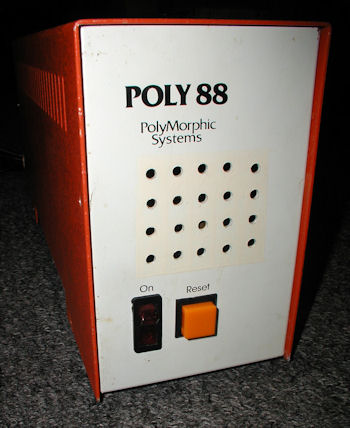
This image was selected at random from the archive. Click image for more photos and files from this set.